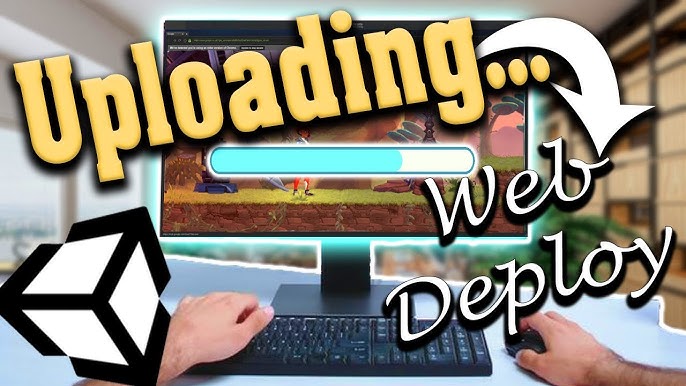
September 18, 2025
How to Use Unity WebGL to Deploy Games to the Browser
How to Use Unity WebGL to Deploy Games to the Browser
Have you ever wanted to share your Unity game without requiring them to download a huge installation or register? What if your game ran in their browser with one click? Pretty magical, right?
This is possible using Unity WebGL. WebGL enables you package your Unity game for the web, whether it is a 2D puzzle, 3D showcase, or prototype to share with friends. No plugins or player installs; HTML5, JavaScript, and WebAssembly manage it.
This post will show you how to make your game WebGL-ready, compile it for the browser, and host it online so players can play immediately. You and your game need exposure!
What is Unity WebGL?
First off, what is Unity WebGL? Unity translates C# code and assets into HTML5, JavaScript, and WebAssembly when building for WebGL. Your game runs natively on Chrome, Firefox, Safari, and Edge without the Unity Player plugin (remember those days?).
WebGL builds work well for 2D or lighter 3D games, especially if you want to reach players without downloading or installing anything. WebGL is your secret weapon for portfolios, game jams, and prototypes.
There are limits, so it is not really magic. That being said, a lot of independent developers and enthusiasts still like the browser even though it does not support native plugins or multithreading.
Preparing Your Game for WebGL
Before you click Build, make sure that your game works with WebGL. A few easy checks can keep headaches away:
- Optimize your assets: Big textures, models, and audio files that are not compressed can make the build bigger. Browsers do not like having to download 500MB just for your menu, so keep it easy.
- Check for unsupported features: WebGL can hurt native calls, threads, and plugins, however, you can check your code and the Unity help to check if there are any problems.
- Adjust your project settings: Go to Player Settings → Resolution and Presentation, and from there choose a browser-compatible resolution to avoid scrolling or odd aspect ratios.
- Keep an eye on memory usage: Unlike desktop builds, WebGL has a RAM constraint. Content-heavy games should use asset bundles or addressables to load only what they require.
A little planning goes far!
Building Your Game for WebGL
Fun part: packing up! Unity makes this easy.
- Open File → Build Settings.
- Choose WebGL from the list of platforms.
- Click Switch Platform to change the project's settings in Unity without making any noise.
- Go to Player Settings to make the last changes:
- Set the name of your firm and product as the title of the browser.
- Change the default size and screen resolution.
- Select Gzip or Brotli to reduce build size and speed up loading times.
Finally, build and run. Unity creates a Build folder with your game's files and a startup index.html. It launches a local server for immediate testing; great!
Hosting Your WebGL Build
Your build works locally, but how do you deploy it? Simple: host those files on a web server. Most browsers restrict index.html from your hard disc for security.
Get your game online easily with these methods:
- GitHub Pages: For portfolios and short demos, use GitHub Pages. GitHub Pages serves your build folder for free!
- Itch.io: Independent developers love Itch.io! Drag and drop your build folder, and Itch does the rest. Play your game in a browser.
- Netlify or Firebase Hosting: Good for custom landing pages. Easy to set up and free for little projects drag, drop, done.
Test your upload option afterward. You must deliver files over HTTPS for WebAssembly to work in some browsers.
Common Pitfalls & Performance Tips
Here are some WebGL particulars to watch out for even with the easiest hosting:
- Large load times: Compress assets! Add a loading screen; Unity's default is excellent, but a custom progress bar is nice.
- Memory crashes: If a game starts everything ahead of time, it might crash because of memory problems. Divide the information into scenes or load it slowly.
- Browser differences: Use Chrome, Firefox, Safari, and Edge to compare browsers. Some mobile browsers may support it, however performance may vary.
- Debugging: Use browser dev tools and Unity's WebGL logs to debug. What a good console.log() can fix is incredible!
Conclusion
Your game is running in a browser window, ready to share. No giant installer. So now waiting anymore. Play instantly. For indies, students, and hobbyists, Unity's WebGL build target is remarkable. It enables distributing your work to players simple, so they can play instead of downloading.
Waiting for what? Optimise, upload, and share that build. Your next player is one click away.
876 views
