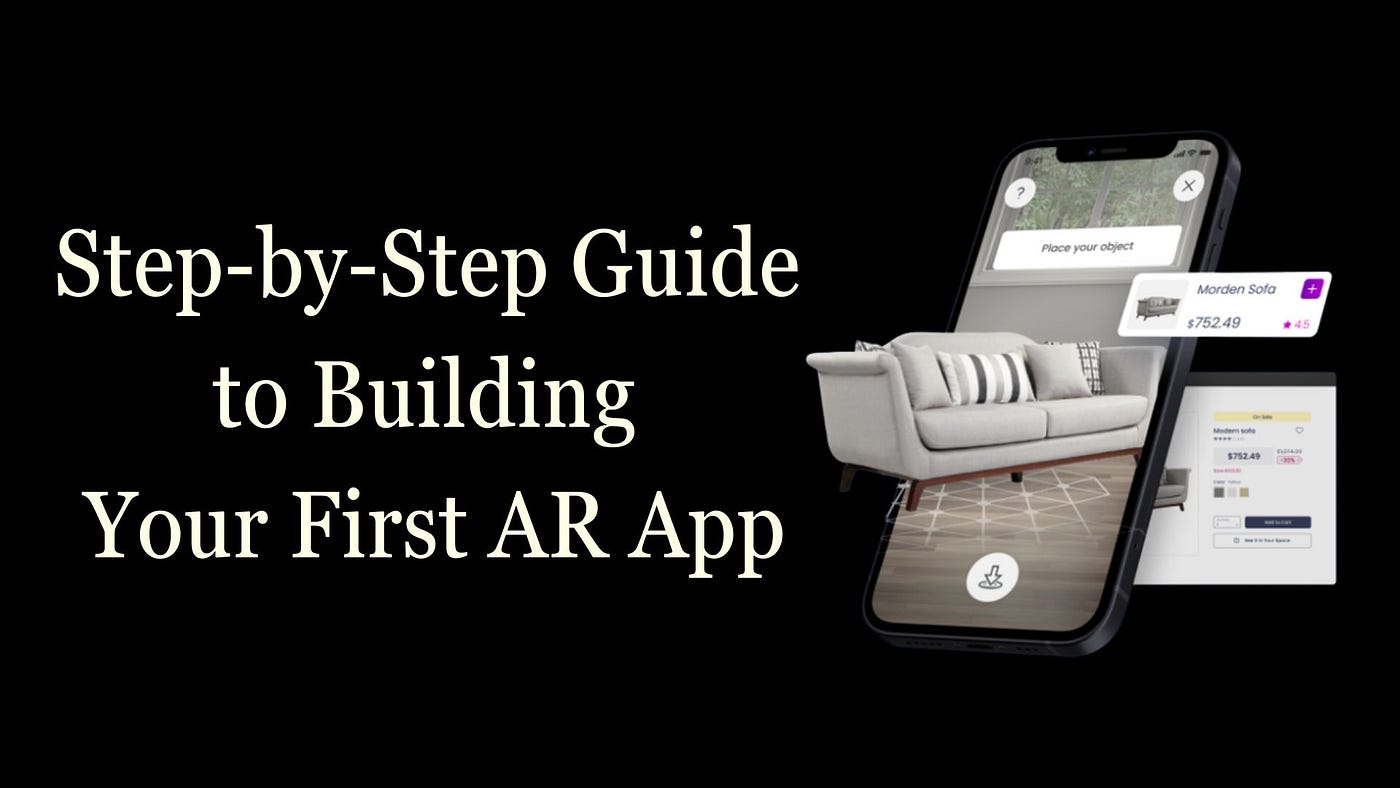
August 11, 2025
Building Your First Augmented Reality App
Building Your First Augmented Reality App
AR has changed the way we interact with the digital world by combining things from the real world with things from the virtual world. AR can be used for a lot of things, like Pokémon Go and shopping that feels real. Developers may now make AR experiences more easily because to the availability of AR tools and SDKs. To create your first AR app using Unity and AR Foundation, read this blogpost. It will help newbie and professional developers build an AR app.
What is Augmented Reality?
Augmented Reality puts digital things into the real environment in real time. VR puts you in a virtual realm, whereas AR adds interactive elements to the real world. Snapchat filters transform your face in real time, and Pokémon Go puts fake monsters in real life. AR apps navigate and place virtual objects using the device's camera, sensors, and software. This technology is used in schools, stores, and entertainment.
Tools and Technologies for AR Development
ARCore for Android and ARKit for iOS are two of the most popular platforms for making AR apps. These SDKs let you track things, detect motion, and make 3D images. ARCore and ARKit-compatible Unity's AR Foundation module helps developers create AR experiences. Unity lets developers create 3D models, scenes, and animations that change over time, while AR Foundation handles platform-specific issues.
It is also helpful to have Vuforia, which is an AR SDK that works on many platforms. You can do image detection, object tracking, and 3D rendering. Here is a simple example of Unity Vuforia:
using UnityEngine;
using Vuforia;
public class ARController : MonoBehaviour, ITrackableEventHandler
{
public void OnTrackableStateChanged(TrackableBehaviour.Status previousStatus, TrackableBehaviour.Status newStatus)
{
if (newStatus == TrackableBehaviour.Status.DETECTED)
{
Debug.Log("AR Object Detected");
}
}
}
Setting Up Your Development Environment
You may make an AR app by downloading Unity from its official website. After you install Unity, make a project and pick the 3D template. Use Unity Package Manager to add the AR Foundation package so that AR works. Targeting Android and iOS requires ARCore and ARKit.
Download the Vuforia SDK from their website and add it to Unity. To get your project ready for AR, turn on XR in the player options for your target platform. You may start designing your AR app after setting everything up.
Here’s how to enable ARKit or ARCore in Unity:
- Go to Edit > Project Settings > Player.
- Under XR Settings, check the box for ARKit or ARCore.
Now, your Unity project is AR-ready!
Creating Your First AR Experience
We will develop a basic AR application that puts a 3D object in real life when the user touches the screen. Start with a 3D cube or sphere to put in the scene. In Unity, add this object.
You will require an AR Camera and AR Raycast Manager to detect touch and deploy the object. Script below shows how:
using UnityEngine;
using UnityEngine.XR.ARFoundation;
public class PlaceObject : MonoBehaviour
{
public GameObject objectToPlace;
private ARRaycastManager raycastManager;
private Vector2 touchPosition;
void Start()
{
raycastManager = FindObjectOfType<ARRaycastManager>();
}
void Update()
{
if (Input.touchCount > 0)
{
touchPosition = Input.GetTouch(0).position;
List<ARRaycastHit> hits = new List<ARRaycastHit>();
raycastManager.Raycast(touchPosition, hits, TrackableType.PlaneWithinPolygon);
if (hits.Count > 0)
{
Pose hitPose = hits[0].pose;
Instantiate(objectToPlace, hitPose.position, hitPose.rotation);
}
}
}
}When the user touches the screen, this code installs the object using the ARRaycastManager.
Testing Your AR App
Testing your AR app is crucial to development. For Android testing, you need an ARCore-enabled smartphone, and for iOS, ARKit. After you develop and publish the app, evaluate the accuracy of tracking, placing, and scaling objects in real life. Make sure that 3D models work as they should and interact with their surroundings in a realistic way. If you are having problems, check the settings for the Unity camera and AR SDK.
Publishing Your AR App
Deploy your AR app when you are done with it. For Android, send your program to the Google Play Console, and for iOS, send it to the Software Store Connect. Both platforms need app descriptions, photos, and rules for AR. Test carefully before submitting.
Conclusion
Making an AR app is fun and satisfying and anybody can do it with the correct tools. Try gesture controls or sophisticated object tracking. AR is continually changing, so there is always more to learn and develop!
596 views
