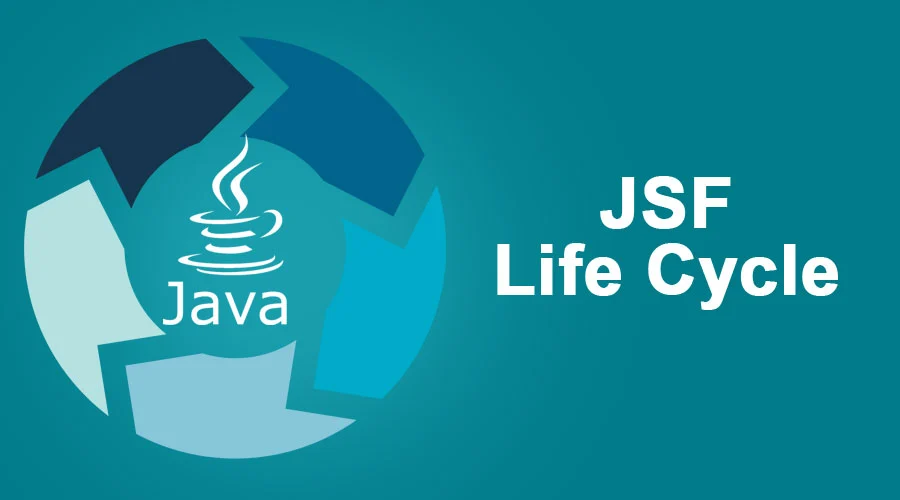
June 13, 2025
Creating User Interfaces with JavaServer Faces (JSF): A Beginner’s Guide
When I start writing Java web apps, UI development was overwhelming. This is when I found JavaServer Faces (JSF), a framework for designing user interfaces. JSF processed HTTP requests and answers effectively using reusable components.
This article covers JSF basics from project setup to UI creation. The final result will be a JSF web page with interactive components, making web development easier and more organized.
Setting Up JSF
Let's configure JSF in a Java EE application before adding UI components. Maven users must add the JSF dependency to pom.xml:
<dependency>
<groupId>javax.faces</groupId>
<artifactId>javax.faces-api</artifactId>
<version>2.3</version>
<scope>provided</scope>
</dependency>Next, configure faces-config.xml, your JSF application's behavior file. Java EE containers like WildFly and Tomcat are nearly ready. Start your first JSF page with a simple index.xhtml file.
Understanding JSF Components
JSF has several UI components that simplify development. H:form covers form inputs, whereas h:inputText and h:inputSecret handle user input fields. Buttons developed using h:commandButton provide easy action triggering.
I love JSF's built-in data binding. JSF ties input fields to Managed Beans instead of manually managing form data. By default, h:inputText fields save user input as a Java object, making data processing straightforward without coding.
JSF's h:outputLabel links labels to input fields, boosting accessibility. These components underpin any JSF-based UI.
Building a Simple JSF UI
Build a simple login form using these components. Basic index.xhtml utilizing JSF components:
<h:form>
<h:outputLabel for="username" value="Username:" />
<h:inputText id="username" value="#{userBean.username}" />
<h:outputLabel for="password" value="Password:" />
<h:inputSecret id="password" value="#{userBean.password}" />
<h:commandButton value="Login" action="#{userBean.login}" />
</h:form>
This form collects a username and password, then triggers the login method inside a Managed Bean called UserBean. Here's how the bean might look:
@ManagedBean
@RequestScoped
public class UserBean {
private String username;
private String password;
public String login() {
return "home"; // Navigates to home.xhtml
}
// Getters and Setters
}After clicking login, the app evaluates the credentials and redirects to home.xhtml. Lifecycle management in JSF automatically parses HTTP requests, so you do not have to.
Running the JSF Application
After finishing the UI, launch the JSF application. Tomcat or WildFly can host your Java EE project. Once deployed, visit http://localhost:8080/your-app/index.xhtml in your browser.
If configured properly, your login form should work. Enter a username and password, click login, and watch JSF handle your data. If anything is not functioning, examine server logs for issues or missing settings. JSF debugging is easy using Eclipse or IntelliJ IDEA.
Conclusion
JSF's reusable components, easy data binding, and smooth navigation simplify UI development. A functional JSF form and an awareness of user interactions should be yours by now. To create more dynamic apps, try validation, AJAX support, and custom components.
906 views
