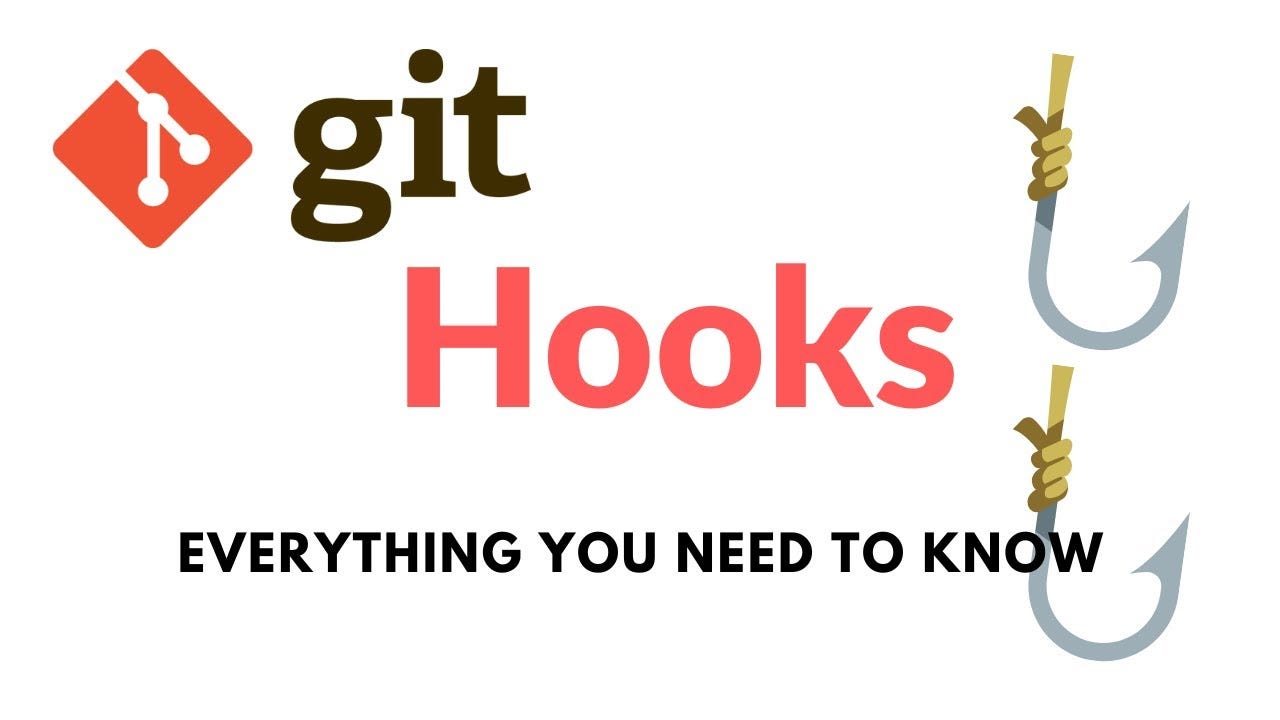
August 29, 2025
Understanding and Using Git Hooks in Your Workflow
Understanding and Using Git Hooks in Your Workflow
Version control systems are an important part of making software today. Git is one of the most popular version control systems, and it has a lot of; useful features for keeping track of and speeding up code changes. Among these features, Git Hooks stand out as a useful way to keep code quality high and automate processes. The purpose of this article is to explain what Git Hooks are, how they work, and how you can effectively use them in your development process.
What Are Git Hooks?
Git Hooks are custom scripts that Git runs immediately when certain things happen in the lifecycle of a repository. You can find these hooks in the.git/hooks/ directory. When you commit, merge, or push code, they are triggered. They let workers handle jobs that they do over and over or enforce rules right in the development environment.
Git Hooks fall into two main categories:
- Client-side hooks: Local events like commits, merges, and checkouts triggered.
- Server-side hooks: Made when something happens, like getting a push from a remote repository.
Why Use Git Hooks?
With Git Hooks, you can make your development process much more efficient and better. They let you do:
- Running linters and formatters before committing code
- Run test scripts to make sure that no broken code gets pushed.
- Make sure commit messages follow the rules.
- Let team members know automatically when changes or deployments happen.
Teams can ensure stability and lower the chance of errors entering the software by using Git Hooks.
Commonly Used Git Hooks
We will look more closely at some widely used hooks and give some simple examples.
Pre-commit Hook
You can use the pre-commit hook before you record a commit. Linters and editing tools are often run on it.
Example: Running ESLint before a commit
#!/bin/sh
npm run lint
if [ $? -ne 0 ]; then
echo "Linting failed. Commit aborted."
exit 1
fi
Place this script in .git/hooks/pre-commit and make it executable with:
chmod +x .git/hooks/pre-commit
Pre-push Hook
It runs before a push to a remote repository. People usually use it to run tests and stop pushing code that does not work.
Example: Running tests before a push
#!/bin/sh
npm test
if [ $? -ne 0 ]; then
echo "Tests failed. Push aborted."
exit 1
fi
Post-commit Hook
When a commit is done, this hook is triggered. It is useful for logging or getting alerts.
Example: Print a message after committing
#!/bin/shecho "Commit successful. Remember to push your changes."
How to Enable Git Hooks
Within each new repository, Git provides some example hooks. You can find these in the.git/hooks/ section. They usually have .sample extension. To make a hook work:
- Change the file's name by removing the .sample at the end.
- Add your script's code or change the one that is already there.
- Run it by adding chmod +x.
Example:
mv .git/hooks/pre-commit.sample .git/hooks/pre-commit
chmod +x .git/hooks/pre-commitYour hook will now run every time you run git commit.
Making Hooks Shareable
Git Hooks have a drawback in that the.git/hooks/ directory is not part of the source, so it can not track versions. Teams can use tools like Husky (for JavaScript and Node.js projects) to fix this.
You can share Git hooks with Husky because it lets you handle them through package.json.
Setup example:
npm install husky --save-dev
npx husky install
npx husky add .husky/pre-commit "npm run lint"This makes sure that everyone on the team has the same hook behaviour when they clone the file and install dependencies.
Pre-commit (for Python and multi-language projects)
Pre-commit is a system for keeping track of and handling hooks in more than one language.
pip install pre-commit
pre-commit installA.pre-commit-config.yaml file handles configuration, which gives you power over everything from one place.
Best Practices
- Keep hook codes short and easy to read. Time-consuming scripts can make it harder to get work done.
- If you reject an action, give clear mistake messages and guidelines.
- For uniform configurations across the whole team, use hook managers.
- Allow ignoring hooks when needed by using --no-verify, but make sure you write down the cases where this is okay.
When Not to Use Git Hooks
Git Hooks are very useful, but they are not always the best tool for the task. Do not use them for complicated build processes or release jobs that are better done with CI/CD tools like GitLab CI, Jenkins, or GitHub Actions. Also, make sure that hooks do not apply rules that are too strict and make developers angry, which slows down the work.
Conclusion
Through Git Hooks, you can easily and effectively apply quality standards, automate checks, and make worker processes more efficient. Teams can reduce bugs, keep codebases cleaner, and work together better if they understand and use Git Hooks correctly. Adding Git Hooks to your software development process will make it more professional and streamlined, whether you are working alone or with a group.
574 views
