
May 23, 2025
How to Use OlympicCoder Locally for Coding
How to Use OlympicCoder Locally for Coding
Have you ever been coding while waiting for an AI assistant to build a function and experiencing network delays? Or even worse, server outages? What if you didn't need cloud-based AI models to boost your coding workflow?
OlympicCoder helps here. OlympicCoder runs locally, unlike OpenAI models, which need internet connectivity. This allows speedier responses, total secrecy, and no bothersome rate constraints.
This guide will let you install and set up OlympicCoder locally using LM Studio, link it with VS Code, and use it as your own coding assistance. By the end, an intelligent AI will produce code, refactor functions, and explain reasoning without leaving your editor.
Step 1: What You Need Before Getting Started
Make sure everything is ready before we start setting up. OlympicCoder runs locally without a supercomputer, but it needs these:
- A decent machine: For optimal performance, use a PC with at least 16GB of RAM.
- LM Studio: Use LM Studio to manage and execute OlympicCoder on your system.
- Visual Studio Code (VS Code): Integrate OlympicCoder into Visual Studio Code (VS Code) for coding assistance.
- Basic command line skills: Simple terminal commands to get things started.
If it sounds nice, let's install LM Studio!
Step 2: Installing LM Studio (Your AI Model Manager)
LM Studio lets you run AI models locally and is like a command center. You may download and manage models without any difficult setup.
To install LM Studio:
- Access the LM Studio website at lmstudio.ai/download.
- Download the Windows, Mac, or Linux installer as per your system requirements.
- Follow the on-screen directions to install.
Start LM Studio to test everything after installation. The dashboard should allow model searches.
Let's get the OlympicCoder 7B model and run it locally in the next step.
Step 3: Setting Up OlympicCoder 7B Locally
Here, things get exciting. We will download the 7B GGUF model from Hugging Face's OlympicCoder using LM Studio.
- Search OlympicCoder 7B GGUF in LM Studio.
- Downloading begins with (Use this model) in LM Studio.
- After downloading, load the model. Open terminal and run:
lms get lmstudio-community/OlympicCoder-7B-GGUF
lms load olympiccoder-7b
lms server startThe model should now run locally. LM Studio's local API will make it available to VS Code and others.
Now that OlympicCoder is installed and waiting for instructions, let us link it to VS Code for real-world coding tasks.
Step 4: Connecting OlympicCoder to VS Code
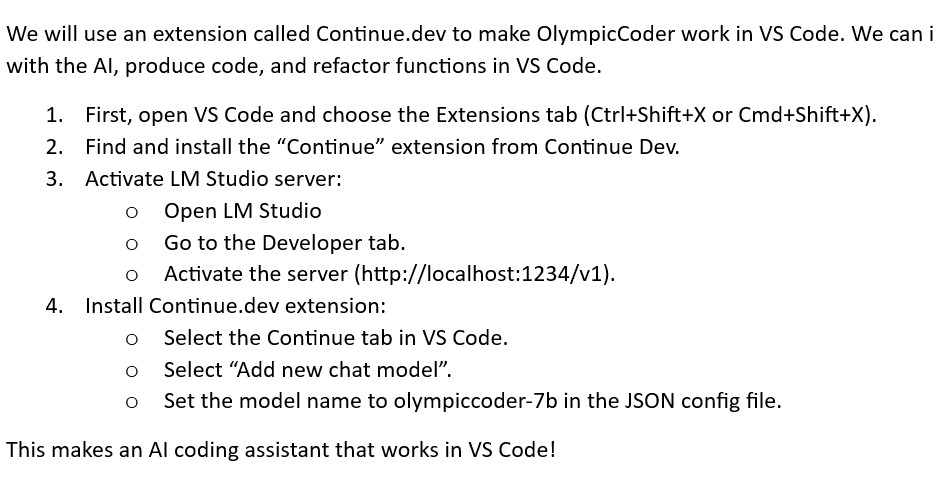
Step 5: Using OlympicCoder for Coding Tasks
Now comes the fun part, making use OlympicCoder! It can do this with VS Code:
1. Code Completion
OlympicCoder suggests context-based completions as you type.
2. Code Generation
Need to write a function? This will not be a problem from now on! You just have to type comment and the rest of task is for AI:
// Write a function to reverse a string in JavaScript
function reverseString(str) {
return str.split("").reverse().join("");
}
3. Explaining Code
Do you stuck on a tricky function and want to understand it? No worries you just have to highlight the code and ask OlympicCoder to describe the function.
4. Refactoring Code
Want more efficient, cleaner code? Train OlympicCoder to refactor the code for better efficiency.
5. Generating Unit Tests
While testing is tiresome, AI can help. Try this:
// Write unit tests for the reverseString function using JestBang! OlympicCoder creates all your tests.
Step 6: Optimizing Performance for a Smooth Experience
OlympicCoder runs locally, however performance depends on the system you're using. Make it quicker and smoother:
- Keep things lightweight by using a lower quantization (Q4_K_M).
- To improve speed, close useless programs to free up RAM.
- Explore alternate VS Code extensions, such as Cline, for further automation.
- Try other models to get better results.
Final Thoughts: Local AI Coding Power
That's it! A powerful offline AI coding assistant is now on your machine. Instant code help when you need it, no server waiting or privacy issues.
Before you get around, do these engaging things:
- Try OlympicCoder on real-world coding issues (CodeForces tasks are ideal).
- Compare it to Claude, GPT-4o, or Qwen models.
- Use VS Code extensions to enhance your productivity.
Please let me know if this guide helped! Let me know how OlympicCoder is working for you. Now, make something awesome!
167 views
