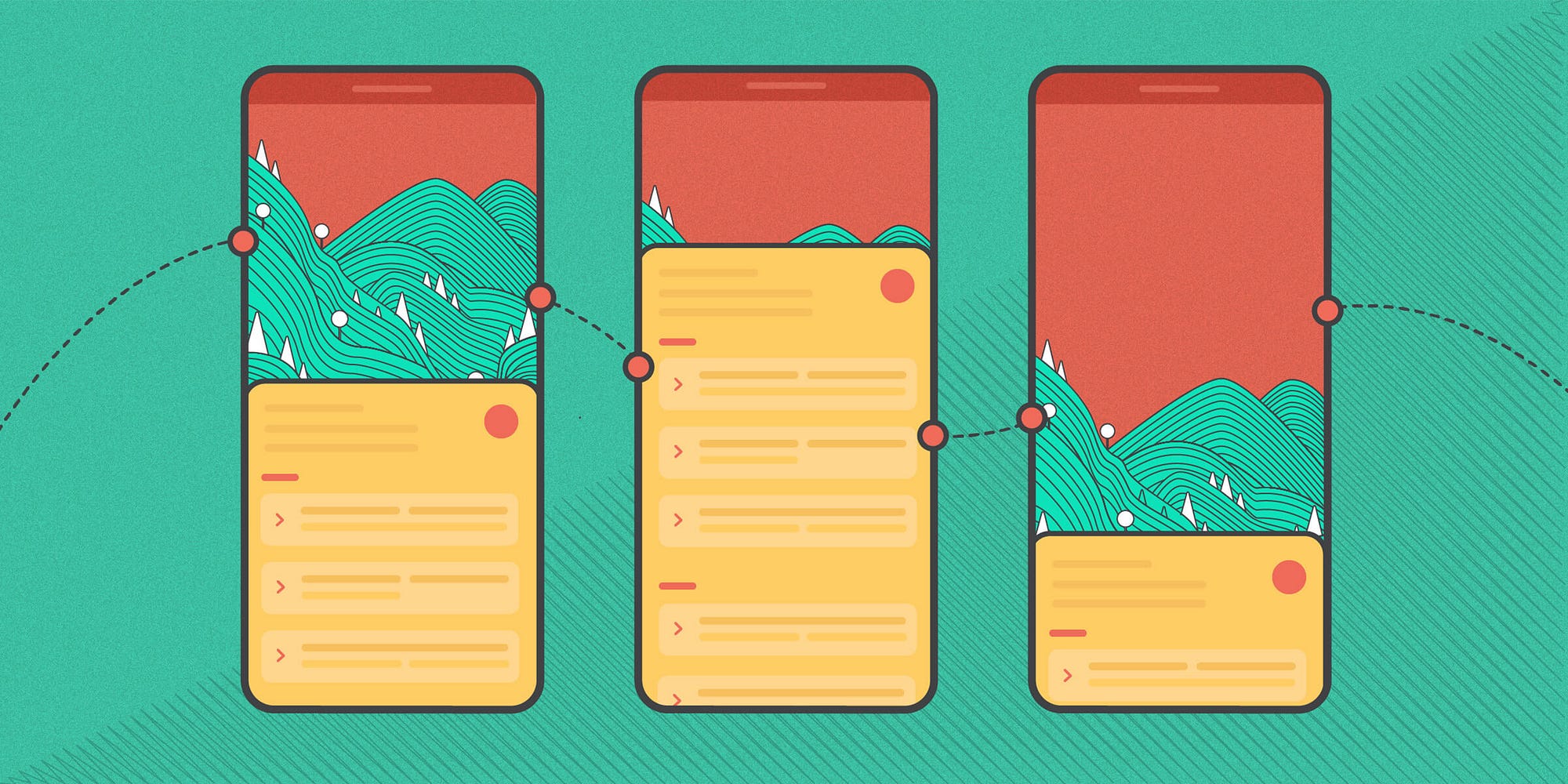
January 27, 2025
Creating Page Transitions with Android's MotionLayout
Have you thought of how to make beautiful page transitions in Android applications without complicated code? MotionLayout is ideal for that. Android's strong feature helps you build smooth animations that improve your app's user experience without scripting. This article explains how to use MotionLayout to create a page slider with smooth animated transitions.
What is MotionLayout?
MotionLayout extends ConstraintLayout to design UI state animations and transitions. It simplifies UI animation, from simple motions to complicated sequences. MotionLayout lets you move buttons and create complex page transitions in your app in a flexible, performance-efficient way.
Benefits of Using MotionLayout for Page Transitions
MotionLayout has several benefits than traditional animation. First and importantly, it lets developers construct complicated animations without writing much code. The ConstraintLayout integration smoothes transitions and eliminates animation performance overhead. MotionLayout lets you set keyframes, custom attributes, and custom transition effects for animations.
Setting Up MotionLayout in Your Android Project
To use MotionLayout, set up your project properly. What to do:
Add MotionLayout dependencies
Add this line to the dependencies section of app-level build.gradle:
implementation 'androidx.constraintlayout:constraintlayout:2.1.0'This includes MotionLayout components for your project.
Define the MotionLayout in your layout file
Replace ConstraintLayout with MotionLayout in XML:
<androidx.constraintlayout.motion.widget.MotionLayout
android:id="@+id/motionLayout"
android:layout_width="match_parent"
android:layout_height="match_parent"
app:layoutDescription="@xml/scene">
</androidx.constraintlayout.motion.widget.MotionLayout>
Create a MotionScene file
The MotionScene file controls layout transitions. You will set your UI components' start and finish states and how they animate here.
Creating a Simple Page Slider with MotionLayout
Implementing a page slider using MotionLayout is next. This is ideal for Fragments and basic ViewPager applications that require smooth, swipeable transitions.
Define the layout
Create a multi-view page layout. To simplify page transitions, utilize three LinearLayout containers with unique background colors.
<androidx.constraintlayout.motion.widget.MotionLayout
android:id="@+id/motionLayout"
android:layout_width="match_parent"
android:layout_height="match_parent"
app:layoutDescription="@xml/scene">
<LinearLayout
android:id="@+id/page1"
android:layout_width="match_parent"
android:layout_height="match_parent"
android:background="@color/page1" />
<LinearLayout
android:id="@+id/page2"
android:layout_width="match_parent"
android:layout_height="match_parent"
android:background="@color/page2" />
<LinearLayout
android:id="@+id/page3"
android:layout_width="match_parent"
android:layout_height="match_parent"
android:background="@color/page3" />
</androidx.constraintlayout.motion.widget.MotionLayout>
Create the MotionScene
Create motion_scene.xml in res/xml. This defines page states and transitions.
<MotionScene xmlns:app="http://schemas.android.com/apk/res-auto"
xmlns:android="http://schemas.android.com/apk/res/android">
<Transition
app:constraintSetStart="@id/start"
app:constraintSetEnd="@id/end"
app:motionDuration="1000">
<OnSwipe
app:touchAnchorId="@id/motionLayout"
app:touchAnchorSide="center"
app:dragDirection="dragHorizontal"/>
</Transition>
<ConstraintSet android:id="@+id/start">
<Constraint
android:id="@id/page1"
app:layout_constraintStart_toStartOf="parent"
app:layout_constraintTop_toTopOf="parent" />
<Constraint
android:id="@id/page2"
app:layout_constraintStart_toEndOf="@id/page1"
app:layout_constraintTop_toTopOf="parent" />
<Constraint
android:id="@id/page3"
app:layout_constraintStart_toEndOf="@id/page2"
app:layout_constraintTop_toTopOf="parent" />
</ConstraintSet>
<ConstraintSet android:id="@+id/end">
<Constraint
android:id="@id/page1"
app:layout_constraintStart_toStartOf="parent"
app:layout_constraintTop_toTopOf="parent" />
<Constraint
android:id="@id/page2"
app:layout_constraintStart_toStartOf="parent"
app:layout_constraintTop_toTopOf="parent" />
<Constraint
android:id="@id/page3"
app:layout_constraintStart_toStartOf="parent"
app:layout_constraintTop_toTopOf="parent" />
</ConstraintSet>
</MotionScene>
Add Swipe Action
Enable swipe actions to smoothly move between pages in your layout.
Customizing the Transition Animation
Add extra MotionLayout animations to improve page transitions. You may scale up or fade in pages as they shift.
Example keyframe modification for scale:
<KeyFrameSet>
<KeyAttribute
app:framePosition="50"
app:target="@id/page1"
app:scaleX="1.2"
app:scaleY="1.2"/>
</KeyFrameSet>You can also use softening curves to manage transition pace and make the animation more natural.
Conclusion
Android app page transitions are simpler than ever with MotionLayout. Its excellent capabilities let you create smooth, beautiful animations without writing any code. MotionLayout improves app UI and user experience whether you are constructing a page slider or advanced transitions. Take use of its advanced features for more captivating animations!
1.5k views
